Categories
Antivirus
Best offers
100% Safe
Secure Shopping
24x7 Support
Online 24 hours
Best Offers
Grab Now
Delivery Available
Available for select areas
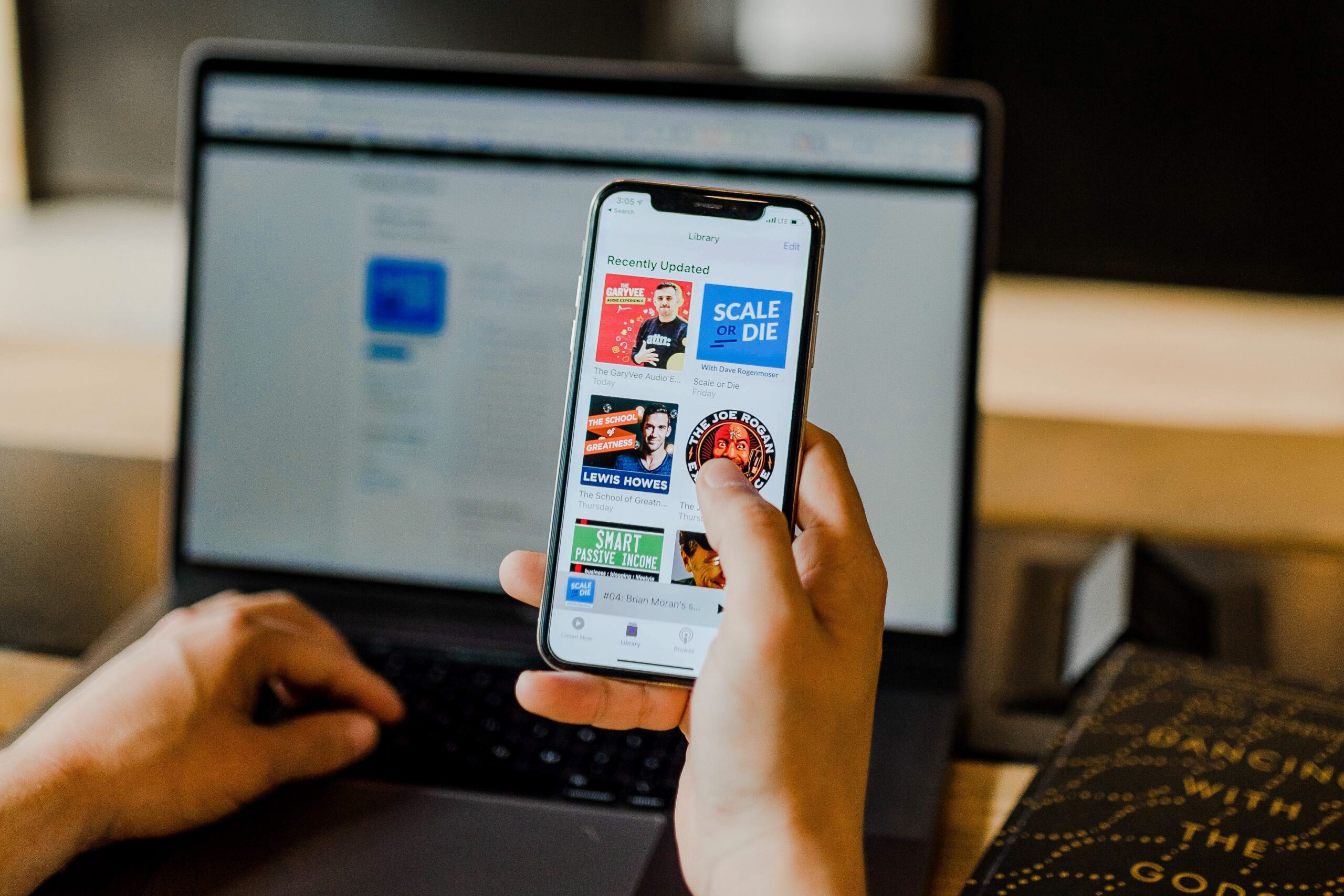
Generally when you connect your iPhone/iPad to your computer, an icon will appear under the Devices section located at the left column of iTunes on the PC, which indicated that the iPhone/iPad is being detected and you can do whatever you want, for instance, you can create a backup of your Apple device. However, what do you do if your iPhone or iPad does not sync with iTunes?
Don’t worry, this is actually a common problem for new Apple users and it can be fixed easily by yourself. In the article, we have come up with some recommended ways that can fix such a problem. So let’s have a look at what you can do if your Apple device won’t sync with iTunes!
- ​Check the iPhone/iPad Cable
If your PC is not recognising your Apple device then there might be a problem with your iPhone or iPad cable. So, ensure the USB cable of your Apple gadget is not defective or even not having any issue.
If the USB cable does not experience any problem but still you are unable to sync iTunes with your iPhone/iPad then you can try to plug it into a different port on your computer. If it starts working, it means that the previous port on your PC port is faulty.
- Restart the Computer and iPad/iPhone Both
If you have checked both USB cable and PC port and they are OK but still you are experiencing the iTunes sync issue then you should try this trick. Restart your Apple device and PC both. A simple restart/reboot can fix so many common problems with computers and Apple devices.
To Restart Your PC, all you need to do is to shut down your computer completely, wait for a moment, and then turn it ON.
To restart your iPad/iPhone, simply press and hold the home button and Sleep/Wake button together until the Apple logo appears on the screen.
Once you restart both devices, you can try to connect them to access iTunes on your Apple device. Hope so, it will work and fix the problem.
- Reinstall the iTunes
If you are still unable to sync the iTunes on your iPhone/iPad, it is better to reinstall the iTunes app. For this, you should delete the app first from your computer. Simply open the Start Menu on your Windows PC, go to Control Panels, choose the Programs and Features options, and then scroll down to find the iTunes. Next, do a right-click on it with your mouse and select “uninstall.
After doing that, you can download the latest version of the iTunes app on your PC. I hope now it will work and your Apple device will sync with iTunes.
If you have tried all the above tricks but still have the problem, it typically means that your iPhone/iPad is damaged or reached an older age. If you own a very old model then you should sell it and purchase a new one!
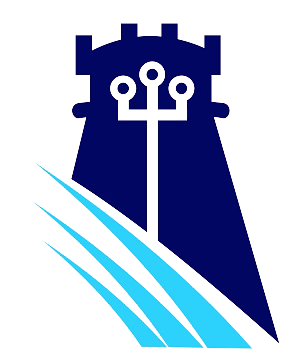

Leave a Reply